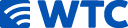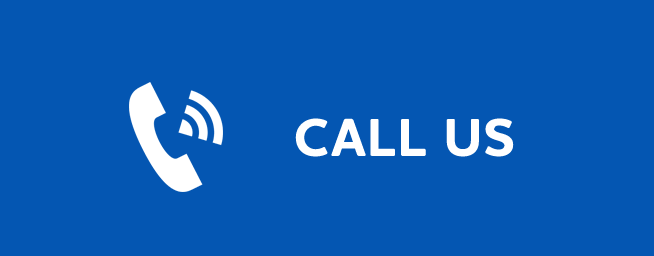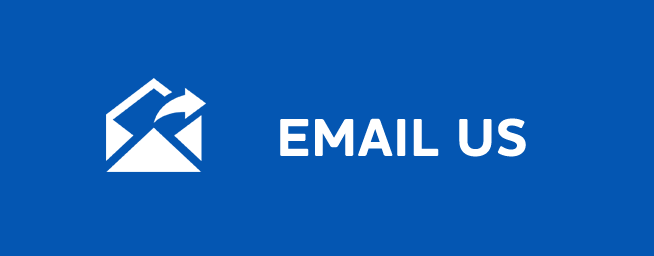CALL FOR 24/7 SUPPORT
(877) 982-1912
Published: July 24, 2014
To Record
Press MENU, highlight DVR and press OK.
Arrow Down to To Record and press OK.
Sort Future Recordings
A list of your scheduled future recordings will appear to the right.
The list of programs to be recorded can be sorted by title, date to be recorded, channel airing the program to be recorded, or recordings to be skipped or not.
For more information on sorting items in this list, see the "Recorded Programs" support page.
Canceling a Future Scheduled Recording
Step 1: Pick a Future Scheduled Recording
Highlight the recording event you want to cancel and press OK.
Step 2: Cancel the Recording Event
Highlight Cancel Recording and press OK.
Step 3: Recording Canceled
Once you have canceled the recording event, the entry for that recording event is removed from the list.
HAVE QUESTIONS? CALL FOR 24/7 SUPPORT (877) 982-1912
HOME
VOICE INTERNET
INTERNET VIDEO
VIDEO
 24/7 HELP DESK
24/7 HELP DESK ABOUT
ABOUT
 INTERNET
INTERNET VIDEO
VIDEO
Video Main
Live Video
Watch TV Everywhere
Channels
Pricing Plans
Video on Demand
YourTV App
Advertise
BUSINESS SOLUTIONS 24/7 HELP DESK
24/7 HELP DESK ABOUT
ABOUT
About Main
Contact
Acceptable Use Policy
Opportunities
History
Web Cams
Terms of Service
Privacy Policy
CONTACT
SHAREHOLDERS
PAY BILL ONLINE