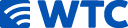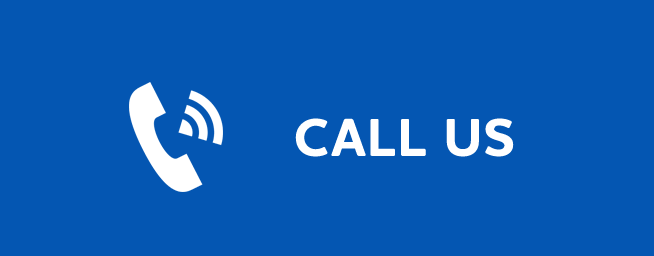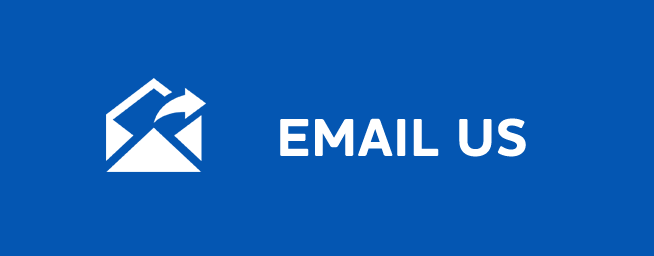CALL FOR 24/7 SUPPORT
(877) 982-1912
Published: July 24, 2014
Renting and Watching VOD
Renting a VoD Rental
Step 1:Pick a Rental
Select your VoD rental choice and press OK.
Step 2: Rent
Highlight Rent and press OK.
Step 3: Confirm Your Rental
The confirmation screen appears. If you want other users to be able to watch this VoD Rental, highlight the Share Rental check box and press OK. Now highlight the text box next to Enter PIN and use the Number Pad to enter your PIN, then highlight Rent and press OK to confirm your VoD Rental.
Watching Your VoD Rental
You can play your VoD Rental from Rentals or from your Vault.
To access Vault, press Menu, arrow to Vault, press OK.
Step 1: Pick Your Rental
Highlight your VoD Rental and press OK.
Step 2: Play Your Rental
Highlight Play From Start and press OK to start play at the beginning of the program.If you have already watched part of the program and want to pick up where you left off, highlight Play From Last and press OK.
Controlling Rental Playback
While watching a VoD Rental, you can use the Playback Control Buttonson your remote to pause, rewind, fast forward or stop playback.
Press PAUSE to halt playback at the current point.
Press REWIND or FAST FORWARD to reverse or advance playback from the current point.
Press PLAY to resume watching at normal speed.
Press STOP to exit playback of the program.
Any time you press one of the Playback Control Buttons while watching a previously recorded program, the DVR playback
controller is displayed. The box to the left indicates the playback function in use.The bar in the middle gives a visual
representation of where you are in the recording. The filled-in portion of the progress bar indicates how much of the recording has been played.
HAVE QUESTIONS? CALL FOR 24/7 SUPPORT (877) 982-1912
HOME
VOICE INTERNET
INTERNET VIDEO
VIDEO
 24/7 HELP DESK
24/7 HELP DESK ABOUT
ABOUT
 INTERNET
INTERNET VIDEO
VIDEO
Video Main
Live Video
Watch TV Everywhere
Channels
Pricing Plans
Video on Demand
YourTV App
Advertise
BUSINESS SOLUTIONS 24/7 HELP DESK
24/7 HELP DESK ABOUT
ABOUT
About Main
Contact
Acceptable Use Policy
Opportunities
History
Web Cams
Terms of Service
Privacy Policy
CONTACT
SHAREHOLDERS
PAY BILL ONLINE